Taito G-NET Compact Flash Mod
The Taito G-NET uses a PCMCIA slot for game cards. With the use of the Taito G-NET MODBIOS you can use a Compact Flash to PCMCIA adapter to play games written to a compact flash card (1 game per card).
Other instructions may refer to the G-NET Flash Tool. This tool is not necessary and most people can’t even get it to run. You can write CHD files to compact flash cards using CHDMAN with the instructions below.
I used the following parts/tools:
- LILIWELL Compact Flash to PCMCIA Ata Adapter Laptop PCMCIA Compact Flash PC CF Card Reader Adapter
64MB Sandisk CF (Compact Flash) Card SDCFB-64 or SDCFJ-64 (CAZ)
- ST M27C800-100F1 EPROM
Updating the G-NET Bios
- Download the Taito G-NET MODBIOS
- Burn the MODBIOS to a M27C800 EPROM. If you do not have an EPROM programmer you can purchase the chip and have it burned by www.buyicnow.com if you provide the MODBIOS file.
- Disconnect the Taito G-NET from JAMMA and remove game card
- On the G-NET PCB, place a jumper on JP1
- Install the newly burned M27C800 MODBIOS into U26

- Connect the Taito G-NET to JAMMA and power on.
- The update process will begin with a blue progress bar followed by a red progress bar
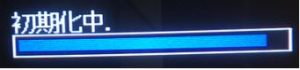

- After the progress bars complete there will be a confirmation message on the screen.

- Power off the Taito G-NET and disconnect JAMMA
- Remove the jumper on JP1
- Remove the M27C800 MODBIOS chip from U26
- The G-NET is ready to play compact flash games.
Copying Games to Compact Flash
- Download the latest build of MAME
- Extract chdman.exe from the MAME files to a location of your choice. I will use C:\GNET
- Clean the compact flash card using diskpart
- Connect the compact flash card to your computer
- Open command prompt as Admin
- Type ‘diskpart’ and hit Enter
- Type ‘list disk’ and hit Enter
- Locate the number disk that corresponds to your compact flash card. In my case it was Disk 2, but will vary. If you are unsure do not proceed as you can lose data on your computer if the wrong disk is selected.
- Type ‘select disk #’ replacing the # with your disk number. Hit Enter.
- Type ‘clean’ and hit Enter
- Type ‘exit’ to quit diskpart
- Extract the CHD game file to the compact flash card using chdman.exe
- Download the CHD file from the game of your choice and place in in the same folder as chdman.exe (C:\GNET)
- In the command prompt window change directories to C:\GNET by typing ‘cd C:\GNET’ and hitting Enter
- Type the following command, replacing the chd file name with your own and the physical drive letter with your compact flash number found in diskpart steps. This example is for XII Stag:
‘chdman extracthd -i xiistag.chd -o \\.\physicaldrive2 -f’ and hit Enter - After the Extraction Complete message you can eject the compact flash card.
- Insert the compact flash card into your PCMCIA adapter and turn on the Taito G-NET.
- The game will install and boot.



